Advanced File Manager – WordPress Plugin
Advanced file manager are great tool to manage your files in WordPress. You can install plugin via plugin repositories and used it freely. The Ultimate WordPress File Manager Use the most feature-rich and user-friendly file manager available for WordPress. Without requiring cPanel or FTP, do several file activities including as editing, deleting, uploading, downloading, zipping, and copying. Access files from outside and inside the root directory of WordPress.
Why you should use this tool -Advanced File Manager – WordPress Plugin.
This tool is awesome and easy to use in directory from Public HTML. I frequently used this tool to modified my source code and place from WordPress dashboard, At this point of time i no need to login into server and i could save my much time.
How can I use WordPress’s Advanced File Manager – ?
You can either search in your WordPress admin or download and upload the file-manager-advanced folder to the /wp-content/plugins/ directory. Next, just turn on the plugin. Your WordPress admin menus display the File Manager Advanced menu.
Important Key –Advanced File Manager
- Root Directory Path Customization: Change the root directory path as necessary.
- Shortcodes: Use shortcodes to grant user and role-based access on the frontend (pro version) for both logged-in and guest users with different properties and capabilities.
- Access and manage files both inside and outside of the root directory of WordPress.
- User actions include downloading, uploading, and deleting files.
- Complete File Operations: Carry out all operations on files and folders, such as create, rename, copy, move, upload, archive, extract, and edit.
- Preview PDF files directly with this tool.
- FTP Substitute: Serves as an FTP substitute.
- Conceal the true and actual file paths with Path Concealment.
- File Transfer: Place files in the trash.
- Themes: Select from a variety of refined and airy client UI themes.
- Drag and Drop: File uploads by drag and drop are supported.
- See Available Options: Flip
1. How does it looks like.
How to look on the folder side.
I hope you like this WordPress Article. Please read further and enjoy it.
You can read this article as well.
How do I use FileBird plugin?
2. How to Install this Plugin.
Go to Plugin section: Search for Advanced File Manager :
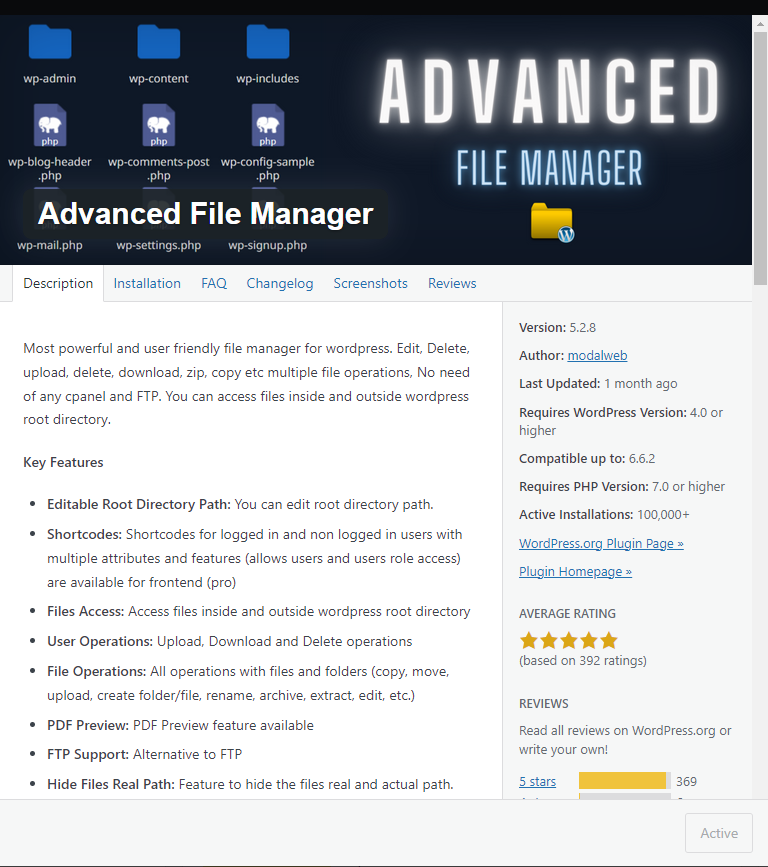
As per given screen shot you can install and used it.
If you want to see full Videos on this topic, please watch it here.
WordPress Plugin-Advanced File Manager
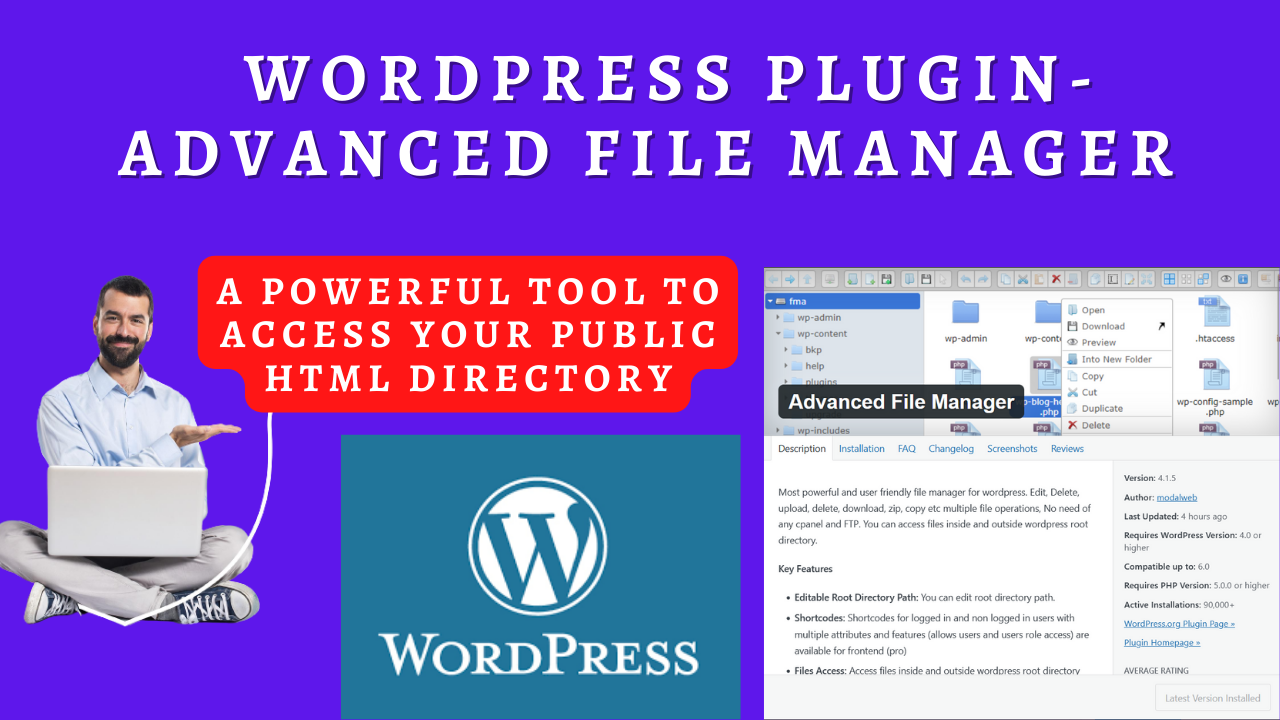
[…] Advanced File Manager – WordPress Plugin […]