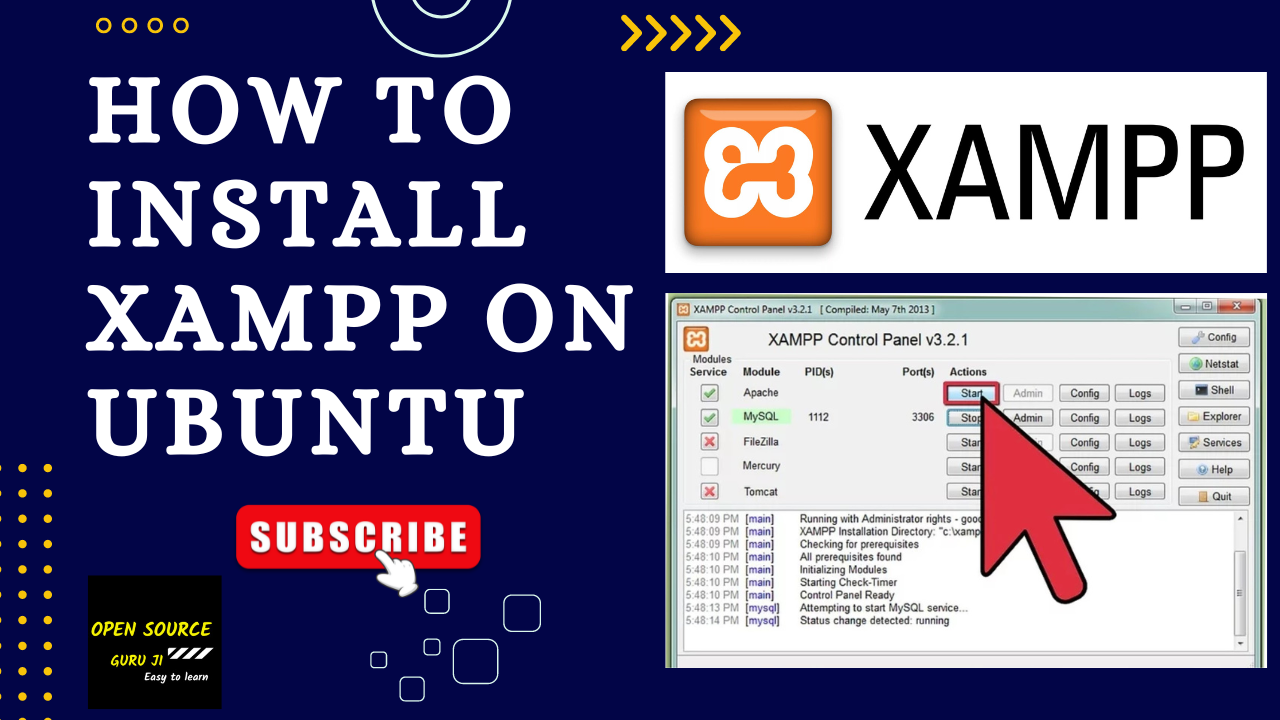How to install XAMPP on Ubuntu
One popular cross-platform web server that aids developers in developing and testing their applications on a local web server is XAMPP. It was created by the Apache Friends, and viewers are free to edit or modify the native source code. It is made up of the MariaDB database, the Apache HTTP Server, and interpreters for various programming languages, including PHP and Perl. It is compatible with several operating systems, including Linux and macOS x64 and Windows IA-32 packages, and is offered in eleven different languages.
What is XAMPP?
Xampp is the best tool or virtual server for developing web-based software or creating websites. This gives you the possibility of providing a better test environment that is not accessible from outside the server. XAMPP from Apache provides a user-friendly programming environment. XAMPP is a great tool for creating a local web server that includes Apache, PHP, and MySQL.
Requirement of XAMPP installation:
The installation can be done in any version of Ubuntu. In addition to Apache, Mysql, PHP and Perl and other programs are compatible with Linux environment.
Steps of Xampp installation.
1. Download XAMPP for Ubuntu Linux. (https://www.apachefriends.org/)
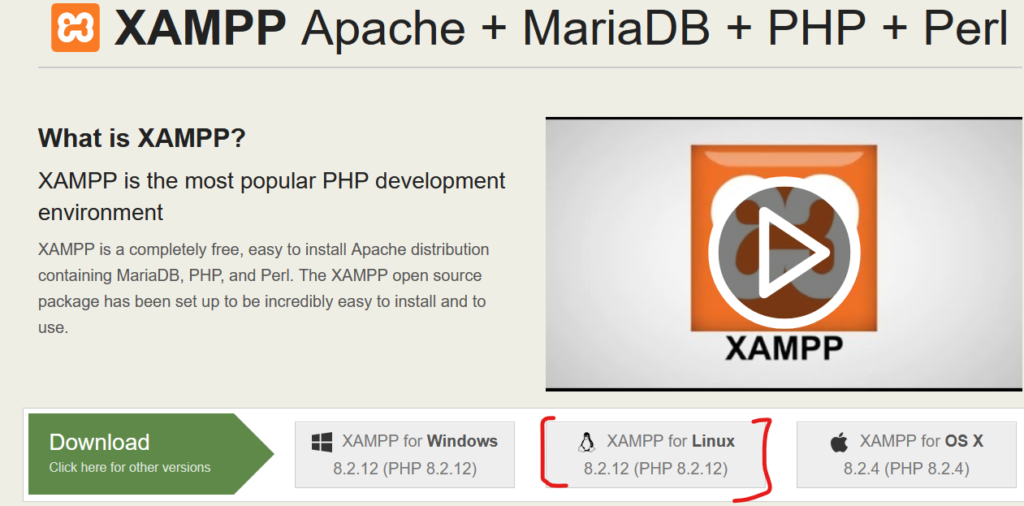
2. Open Command terminal in Ubuntu.
Search terminal and user Shortcut CTRL+ALT+T
3. Change the Permission of downloaded file and run the XAMPP installer file.
Command to use:
cd Downloads
chmod 755 xampp-linux-*-installer.run
Run the XAMPP installer
sudo ./xampp-linux-*-installer.run
4. Run the Set up Installer file from Pop window.
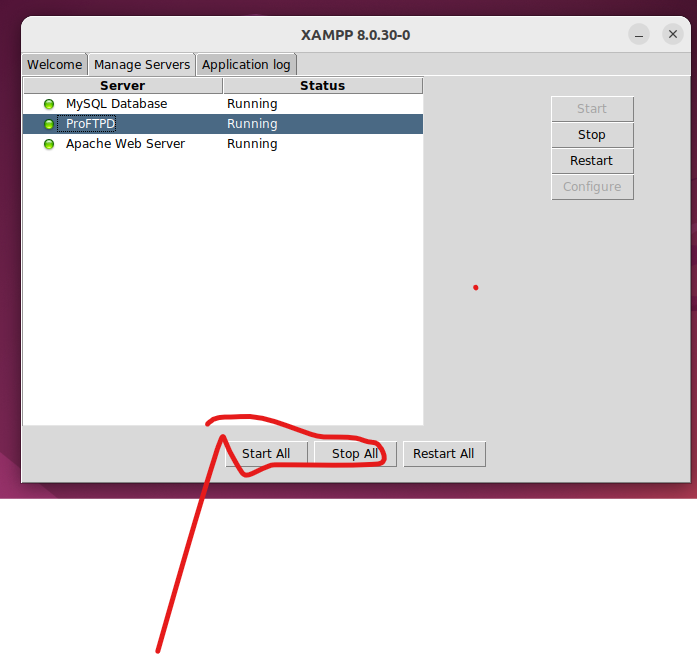
You can also use below command to start above pop up windows
sudo /opt/lampp/./manager-linux-x64.run
5. Start Apache and MySQL server
use the step -04
6. Create XAMPP desktop shortcut.
Edit below file called desktop.
nano Desktop/XAMPP.desktop
add the below code .
[Desktop Entry] Version=1.0 Type=Application Name=XAMPP Exec=sudo /opt/lampp/manager-linux-x64.run Icon=/opt/lampp/htdocs/favicon.ico Terminal=false StartupNotify=false
you can save the file using Ctrl+O, hit the Enter key, and then exit the file – Ctrl+X.
7. This Step can allow the server to start and stop.
Running command for Stop:
sudo /opt/lampp/lampp stop
Running command for START.
sudo /opt/lampp/lampp start
8. How to Install the XAMPP.
sudo /opt/lampp/./uninstall
9 short cut remove command
sudo rm ~/Desktop/XAMPP.desktop
sudo rm /usr/share/applications/XAMPP.desktop
Here you go for full deatils about XAMPP.
https://www.apachefriends.org/
https://www.apachefriends.org/download_success.html